In this increasingly online world, discoverability and communication with your customers is key to ensuring you can attract and fulfil sales requests. And while your local Yellow Pages book seems to be getting thinner and thinner, your competitors are ramping up their online presence. That’s because customer demand has changed and more often than not, your customer has found your business online via reviews, ratings, and only then will decide to get in touch. Usually by visiting your website or calling you direct. But did you know Google now supports the ability to message you directly from your Google listing?
Here is how to setup Google Click-to-Message:
1. Log into your Google My Business page
2. Select Messaging in the left menu & add phone number

3. Verify your code which was sent
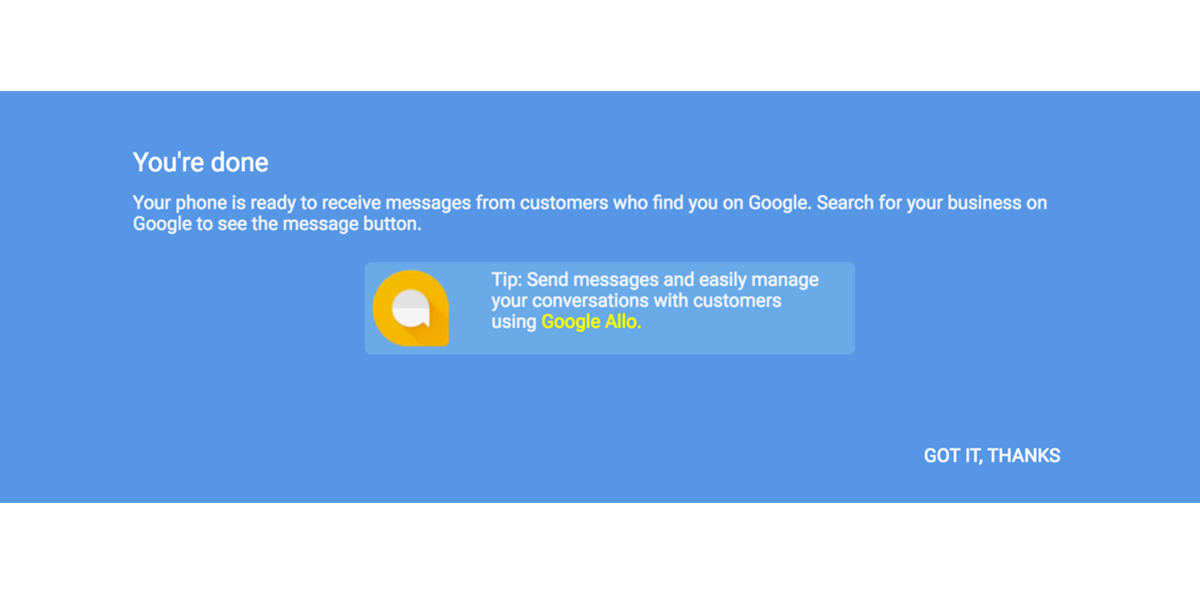
4. Customers can now search and text your business
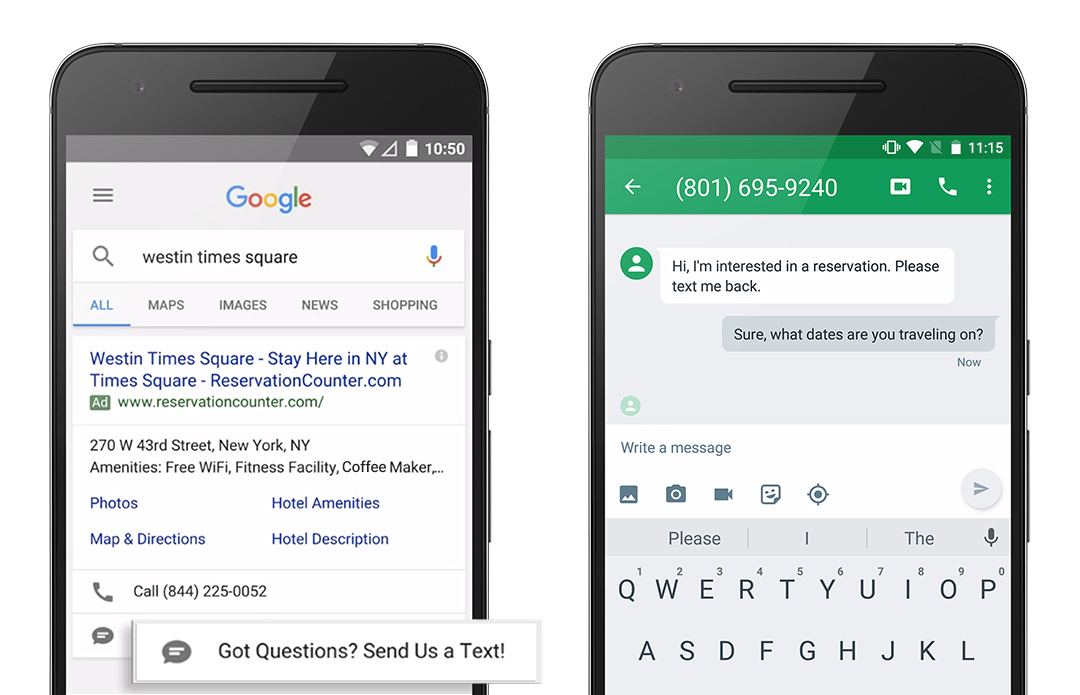
Thinking about using Google click-to-message for your business? Here’s a few things to remember:
Be prompt in your response – if you’re giving customers the platform to ask you questions, then you need to embrace a culture of response. This means all customer responses occur within 30 minutes from send time.
Keep it professional– if you’re intending to message customers directly, then make sure you’d be happy with any responses to be posted publicly and don’t divulge any sensitive in information.
Watch your tone – remember that everyone interprets messages differently. Make sure your tone of voice over text clearly provides a response and an action. And like always, be friendly and don’t be shy to use a :-) or two.
.png)
